Hardware Profiles
If the selected adapter supports hardware profiles, then Hardware Profiles settings are available and can be selected and configured for the LiveFlow telemetry.
Hardware profiles tell a capture adapter the type of traffic to capture and how to manage that traffic. Hardware profiles can slice the packets, discard error or duplicate packets, and apply an address, port, mpls, vlan, or value filter. Different settings can be applied per capture adapter channel as well.
IMPORTANT: All of the hardware profile settings are applied in hardware, and allow for better performance than performing these operations in software.
NOTE: Only one hardware profile per capture can be implemented at a time.
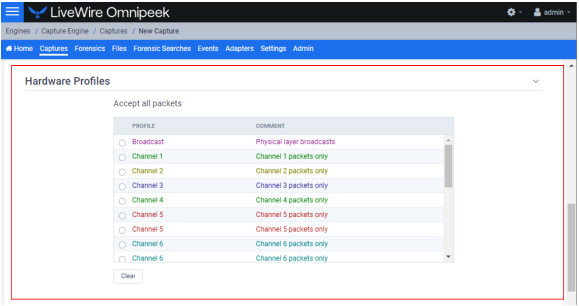
The Hardware Profiles view in the Settings view allows you to define and manage your hardware profiles.
To create a new hardware profile:
1. Display the Hardware Profiles view from the Settings view.

2. Click Insert. The Insert Profile view appears.
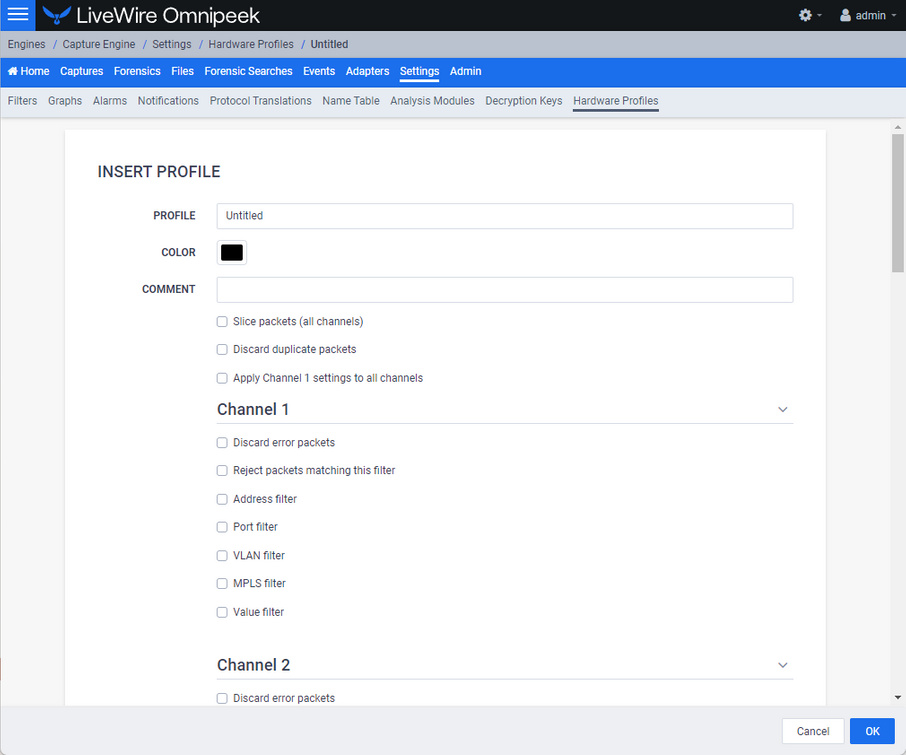
3. Configure the settings:
IMPORTANT: Hardware profiles containing an overly complex configuration using the options specified below may result in an error dialog indicating that the hardware profile is too complex. When starting a capture, you may also get the error dialog when multiple captures use hardware profiles that are collectively too complex when used together. If you receive this error dialog, try reducing the complexity of the hardware profile. For example, try limiting the number of filters, reduce the number of channels, limit the number of VLAN IDs or MPLS labels, or limit the number of layers used in the hardware profile.
Additionally, when using multiple hardware profiles on the same capture adapter, these hardware profiles should be exclusive with each other (capturing a unique set of packets) or else you may find that some of the captures are missing packets since a packet can only be sent to one capture. When a packet matches more than one hardware profile in use, the most recent captures have precedence over less recent captures.
Additionally, when using multiple hardware profiles on the same capture adapter, these hardware profiles should be exclusive with each other (capturing a unique set of packets) or else you may find that some of the captures are missing packets since a packet can only be sent to one capture. When a packet matches more than one hardware profile in use, the most recent captures have precedence over less recent captures.
◦ Profile: Type a name for the profile.
◦ Color: Select a color for the profile.
◦ Comment: Type a comment to provide a more complete description of the hardware profile’s properties.
◦ Slice packets (all channels): Select this option and specify how to slice the packets.
IMPORTANT: If you have two captures on the same capture adapter, and one has a hardware profile that has Slice packets (all channels) enabled, while the other has Slice packets (all channels) disabled, only the last capture started receives packets while the other capture stops receiving packets.
◦ Discard duplicate packets: If your capture adapter supports this feature, this option is available and can be selected to discard duplicate packets.
IMPORTANT: If you have two captures on the same capture adapter, and one has a hardware profile that has Discard duplicate packets enabled, while the other has Discard duplicate packets disabled, only the last capture started receives packets while the other capture stops receiving packets.
◦ Apply Channel 1 settings to all channels: Select this option to assign the same properties defined for Channel 1 to all channels. Clear the check box if you want to define properties separately for each channel.
◦ Discard error packets: Select this option to discard error packets.
◦ Reject packets matching this filter: Select this option to pass packets to Omnipeek that do not match this filter.
◦ Address filter: Select this check box to specify a filter parameter based on address.
NOTE: Wildcard addresses (or range of addresses) and CIDR range filtering are supported for Address filter.
◦ Type: Select the type of addresses you want to enter. Both Address 1 and Address 2 must be of the same type and must be entered in the correct format.
Click Direction below to select the send/receive relationship between Address 1 and Address 2.
◦ Address 1: Type or select the first address for the filter.
◦ Direction: Select the direction for the filter.
◦ Address 2: Type or select the second address for the filter.
◦ Any address: Select this option to specify any address for Address 2.
◦ Port filter: Select this check box to specify a filter parameter based on port.
◦ Type: Select the type of port you want to enter. Both Port 1 and Port 2 must be of the same type and must be entered in the correct format.
Click Direction below to select the send/receive relationship between Port 1 and Port 2.
◦ Port 1: Type or select the first port for the filter.
◦ Direction: Select the send/receive relationship between Port 1 and Port 2.
◦ Port 2: Type or select the second port for the filter.
◦ Any port: Select this option to specify any port for Port 2.
◦ VLAN filter: Select this option to enable VLAN filtering. This allows you to enter a comma separated list of VLAN IDs to match against.
◦ IDs: Type the list of VLAN IDs, separated by a comma. The list cannot exceed 32 entries and must be within the valid VLAN ID range of 0 to 0xFFF.
◦ Layers: Select how deep of a VLAN stack to match against, with 1 being the minimum and 2 being the maximum.
◦ MPLS filter: Select this option to enable MPLS filtering. This allows you to enter a comma separated list of MPLS labels to match against.
◦ Labels: Type the list of MPLS labels, separated by a comma.The list cannot exceed 32 entries and must be within the valid MPLS Label range of 0 to 0xFFFFF.
◦ Layers: Select how deep of an MPLS stack to match against, with 1 being the minimum and 3 being the maximum.
◦ Value filter: Select this option to enable Value filtering. This allows to add a combination of Value filters, which are connected to each other through AND/OR conjunctions. You can add up to four Value filters due to hardware limitations on the capture adapter.
◦ And: Select to add an ‘And’ to the filter.
◦ Or: Select to add an ‘Or’ to the filter.
◦ Delete All: Click to delete the parameters of the filter.
◦ Offset: Type or select a signed number between -1024 and 1024, inclusive.
◦ Offset Relative To: Select the offset relative to the beginning of each packet.
◦ Length: Select the length of the filter.
◦ Mask: Type a mask for the Value of the filter. This mask must represent a single continuous range of bits. This field is ignored if Length is an address (MAC, IPv4, or IPv6).
◦ Operator: Select an operator for the filter.
◦ Value: If Length is 1 Byte, 2 Bytes or 4 Bytes, the Value must be an unsigned number that does not exceed the number of bytes specified.
If Length is an address (MAC, IPv4 or IPv6), the Value must be a valid address of that type, which can include wildcards and CIDR ranges.
If Length is an address (MAC, IPv4 or IPv6), the Value must be a valid address of that type, which can include wildcards and CIDR ranges.
4. Configure other channels if you are not applying Channel 1 settings to all channels, or if you want to define properties separately for each channel.
5. Click to add the new hardware profile to the list of profiles.